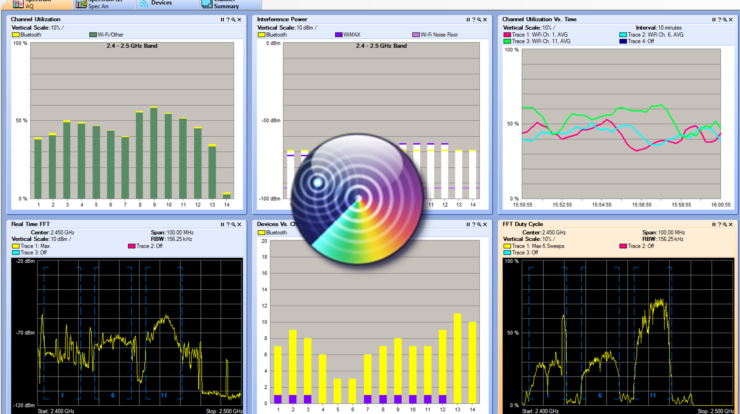
In this guide, we will show you how to configure Cisco Access Point in Spectrum Analyzer mode. Spectrum Analyzer mode is supported in all Cisco access points with CleanAir capability.
Cisco Access points are supporting two options of Spectrum Analyzer:
Option 1 – Limited Spectrum Analyzer Mode:
We can use Spectrum Analyzer when the access point is configured in LOCAL mode.
An access point in local mode would provide us only RF information of the channels that it operates on 2.4Ghz or 5Ghz (only one channel).
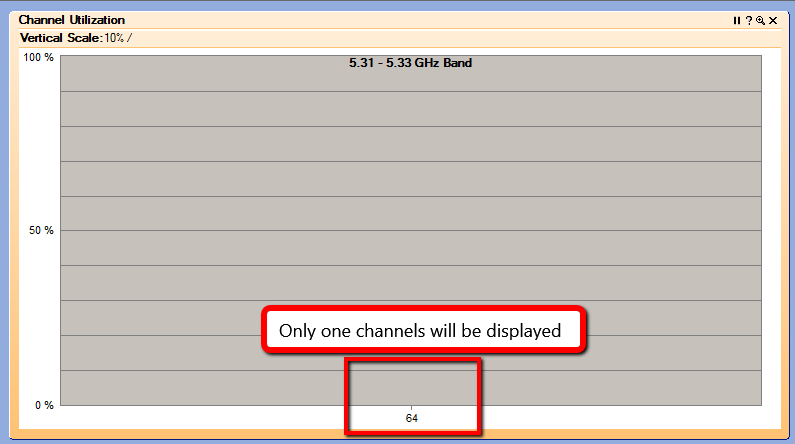
Pros:
- There is no need to reboot the Access Point to configure it in Spectrum Analyzer mode.
- The access point is active and can continue and serve the wireless clients.
Cons:
- Only one channel is visible and it is the channel that Access Point is operates on.
Option 2 – Full Spectrum Analyzer Mode:
We can configure Cisco Access point in SE-CONNECT (Spectrum Expert – Connect) mode.
In SE-CONNECT mode we can get visibility to all 5 Ghz/2.4Ghz bands and monitor over the time all the spectrum.
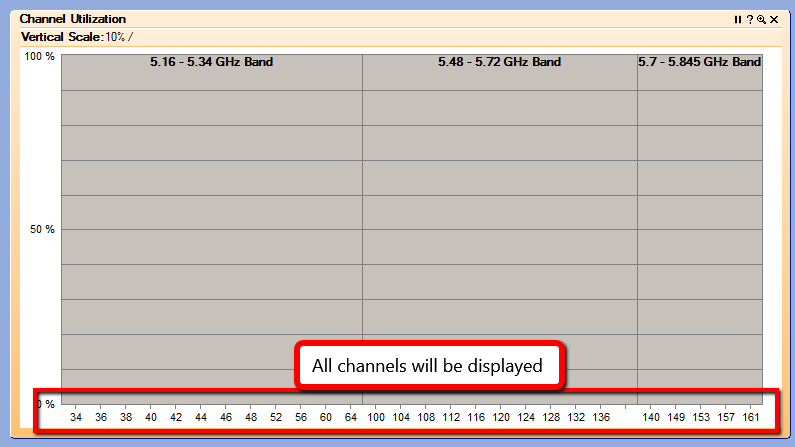
Pros:
- All channels can be monitored at the same time
- Interface troubleshooting can be done to optimize network performance.
Cons:
- Access point requires a power cycle to apply SE-CONNECT mode.
- Access point can’t serve the wireless clients when operates in this mode.
Pre-configuration for Option 1 or Option 2 :
- Download Spectrum Expert Wi-Fi application from Cisco Portal and install it on your PC:
https://software.cisco.com/download/home/281781604
2. Enable CleanAir option on 5Ghz and 2.4Ghz bands:
Login to your Wireless Controller -> Advanced > Wireless -> 802.11a/n/ac or 802.11b/g/n -> CleanAir

Access point configuration:
Option 1 – limited spectrum analyzer mode:
1.Open Spectrum Expert Wi-Fi application.

2. Copy Network Spectrum Interface Key and IP address from your controller:
Login to your Wireless Controller -> Advanced > Wireless ->Access Points -> All Access points
Click on the Access Point that you want to connect
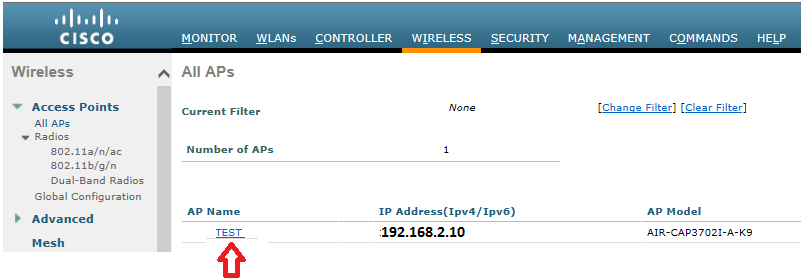
Spectrum Interface Key and IP address:
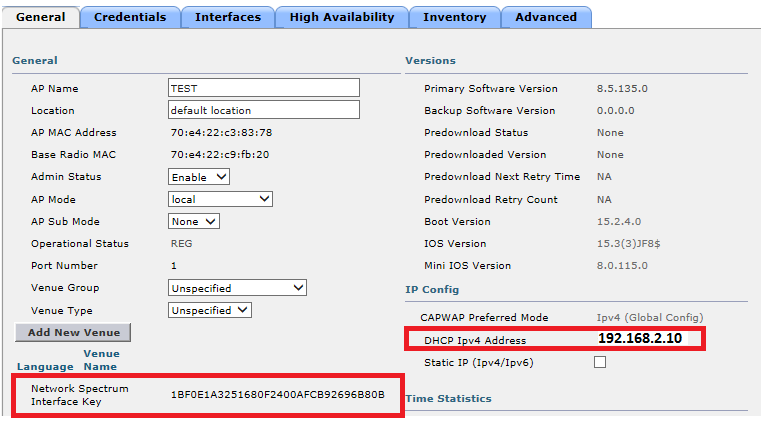
3. Enter Spectrum Interface Key and IP address that you copied from your access point:
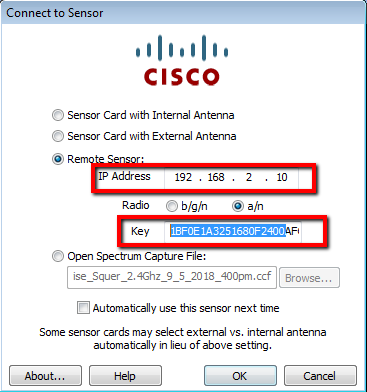

5. Press OK.
6. Spectrum Expert Wi-Fi application will connect to your access point and will see only the channel that access point is currently operates on.
Option 2 – Full Spectrum Analyzer Mode:
- Change your access point to SE-CONNECT mode:
Login to your Wireless Controller -> Advanced > Wireless ->Access Points -> All Access points
Click on the Access Point that you want to connect
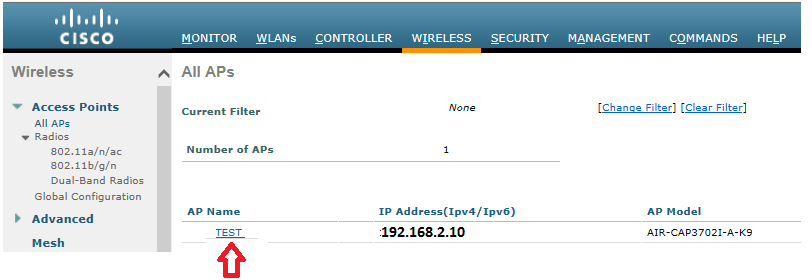
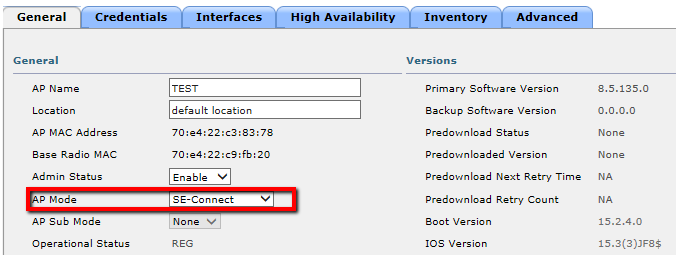
2. Press on Apply.
The access point will power cycle to apply a new SE-CONNECT mode.
3. After the power cycle, access point register again in the new SE-CONNECT mode – this step should take up to 3 minutes.
4. Open Spectrum Expert Wi-Fi application.
![]()
5. Copy Network Spectrum Interface Key and IP address from your controller:
Login to your Wireless Controller -> Advanced > Wireless ->Access Points -> All Access points
Click on the Access Point that you want to connect
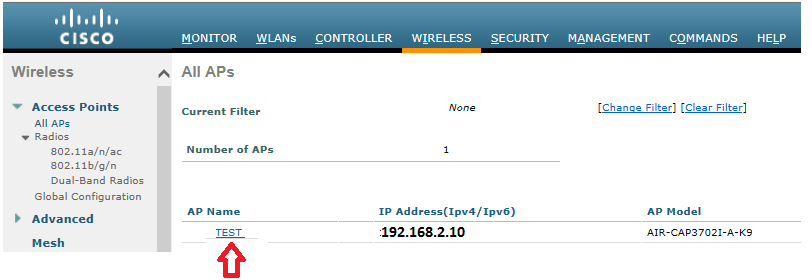
Spectrum Interface Key and IP address: 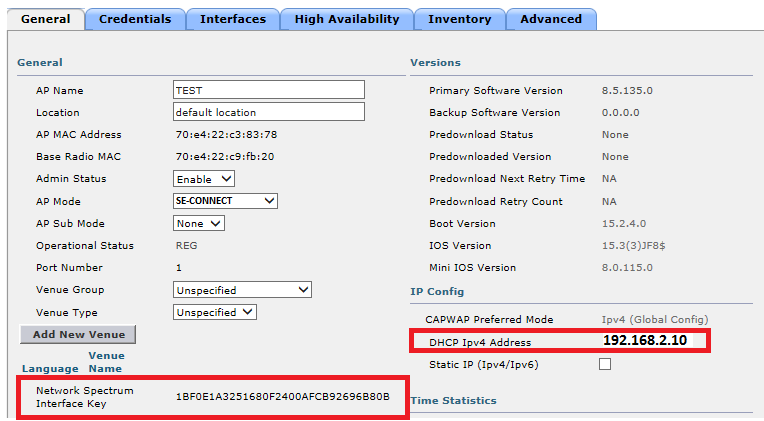
6. Enter the Spectrum Interface Key and IP address that you copied from your access point:
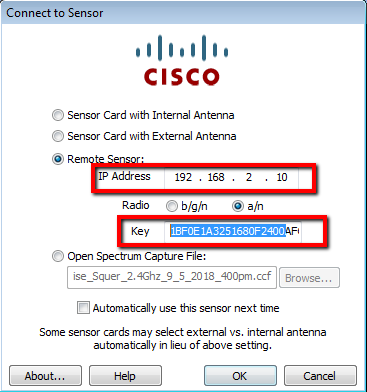
7. Select Radio that you want to see 2.4Ghz (b/g/n) or 5Ghz (a/n)
![]()
8. Press OK.
9. Spectrum Expert Wi-Fi application will connect to your access point and will show you all available channels that access point is currently operating on.
Cisco User Guide:
https://www.cisco.com/c/dam/en/us/td/docs/wireless/spectrum/expert/users/guide/Cisco_Spectrum_Expert_User_Guide_Version_4-0.pdf
