
Asymmetrical Tx power (or Megaphone side effect)
One of the common problems with the wireless network is a non-adjusted transmit power and low power devices.
Most of our wireless portable devices have less sensitive antennas and low power transmitters than Wireless Access Points and that gap in the hardware is leading us to Asymmetrical Tx power side effect.
How to identify Asymmetrical Tx power:
Most of the time we will experience communication issues on our wireless devices but at the same time, we will see a strong signal from the Access Point. ![]()
By default, our wireless infrastructure and home routers are configured to transmit on the maximum allowed power. In the same time, the end devices limited abilities to match routers and access points transmit power.
This asymmetrical transmit power lead us to receive a good signal from the access point, however, our devices cannot reach back to access point.
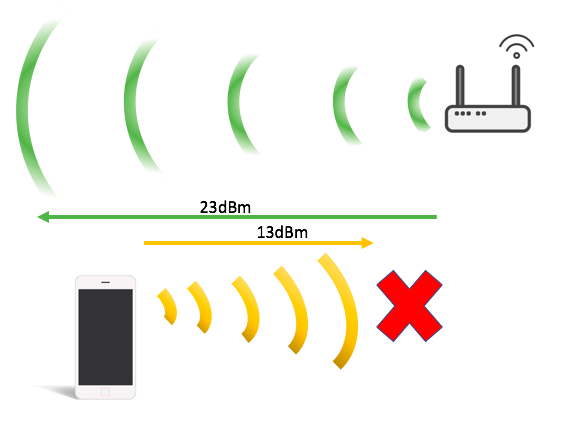
How to find the optimal transmit power between Access Point and Portable device:
- We have to find the low power device in our network.
- From Cisco Wireless controller we can run a link test that will show us signal levels of the portable device.
In the example below we are using:
- iPhone 6s (as a low power device)
- Cisco Access point 2702i on a maximum allowed transmit power.
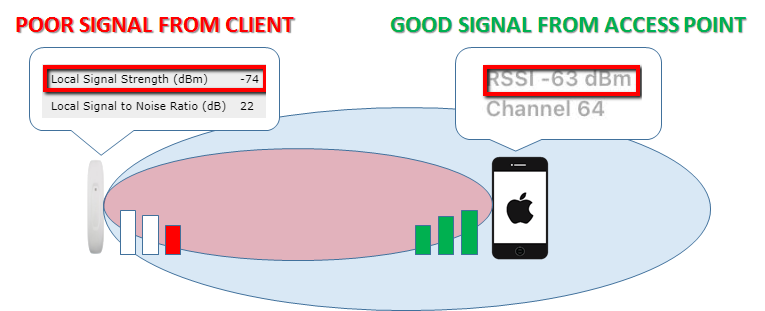
Link test from Wireless controller:
- Login into the Wireless Controller.
- In the client table, find your client and click on it.
- From the selected client page run link test:

- After 20 seconds you will get a report from Access Point about link and connectivity status of the client:
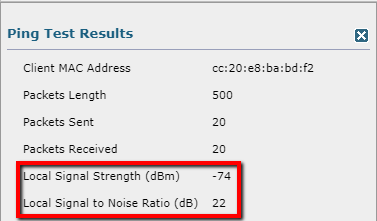
Link test from IPhone:
- Install Airport Utility from App Store
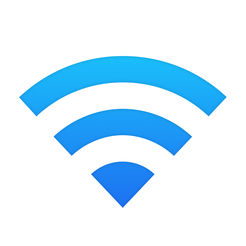
- Allow Wi-Fi scanning for Airport Utility
Go to Settings -> Airport Utility
- Allow Wi-Fi Scanner
- Open Airport Utility and run a scan:
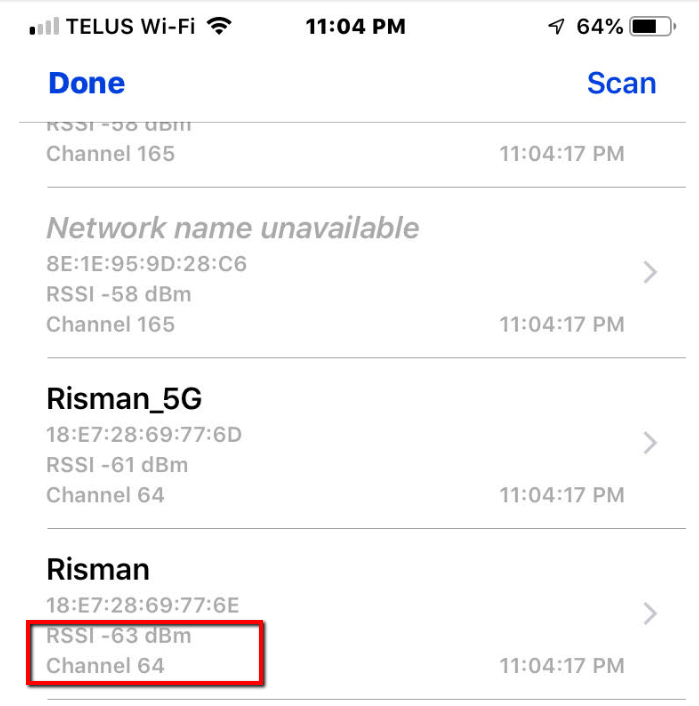
The configuration of Access Point for optimal Transmit power:
After we found a big gap between Access Point and Client Signal strength we will start to reduce Transmit power of the access point until we will get a Symitricallink between both devices.
Steps:
- Login into Wireless controller.
- Go to Wireless and select an Access point on the band that you want to adjust (802.11b/g/n or 802.11a/n/ac)
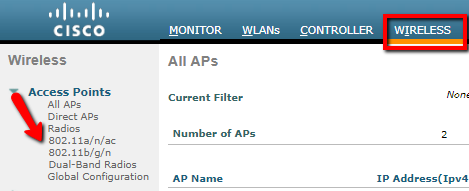
3. Select Configure on the right side of the access point that you want to configure.
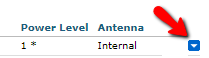
4. From the configuration page select new Transmit power level
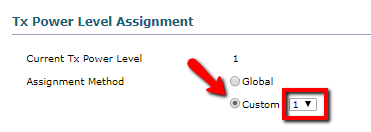
NOTE: Level 1 – is the High transmit power level.
Level 8 – is the low transmit power level
Some channels will have only 5 Transmit power levels.
After we reduced the transmit power of the access point we will get a symmetrical link between two devices:
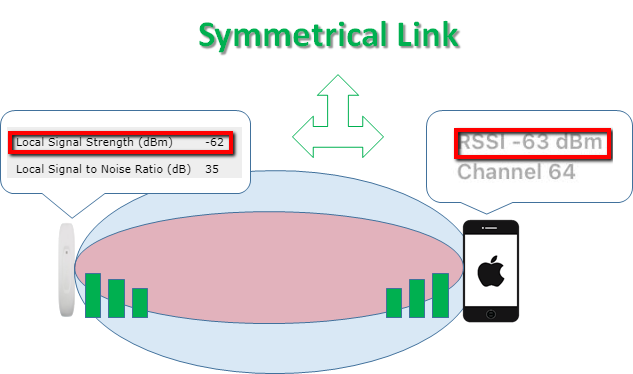
NOTE: By reducing Transmit power we will also reduce the coverage of the access point.
After Transmit power adjustment our wireless client must be a closer to access point in order to get the same signal strength as before.
