
Many of us are experiencing low performance with a wireless connection, and after short troubleshooting, we found out that our device is using 2.4 GHz band (with a lot of interference) instead of “clean” 5GHz band.
There are two common root causes for this issue: the channels selection algorithm that is responsible for finding the best channel for communication and the default configuration of the wireless infrastructure.
Let’s take a closer look and get a better understanding of why that happens.
Channels Selection Algorithm
Our wireless adapter by default will always scan 2.4GHz and 5 GHz bands to find better channels for roaming. The default behavior of channels selection algorithm will choose to use channels with strong RSSI signal.
Example of basic channel selection table (based on RSSI only) that most of the Wireless adapters have:
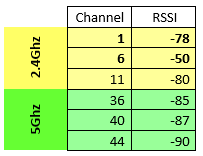
From the table above we can see that preferred channels for roaming will always be from 2.4 GHz band.
NOTE:
- Channel selection algorithm also takes into account several factors such as receive and transmit rates, signal degradation, packet loss percentages, etc. The higher the RSSI value is –> the better the signal is.
- MacOS maintains a connection until the -75 dBm threshold on 2.4 GHz and -68 dBm on 5 GHz. https://support.apple.com/en-us/HT206207
Default Configuration of Wireless Controller:
All our devices include Wireless controllers, and Home Wireless routers are coming with the defaults configuration of Maximum transmit power on 2.4GHz and 5 GHz bands.
Example:
If we transmit on the same power on 2.4GHz and 5 GHz bands – 2.4 GHz will have better coverage than 5Ghz.
In the pictures below, we can see coverage of the access point on 2.4Ghz, and 5 GHz with the same transmit power of 3dBm.
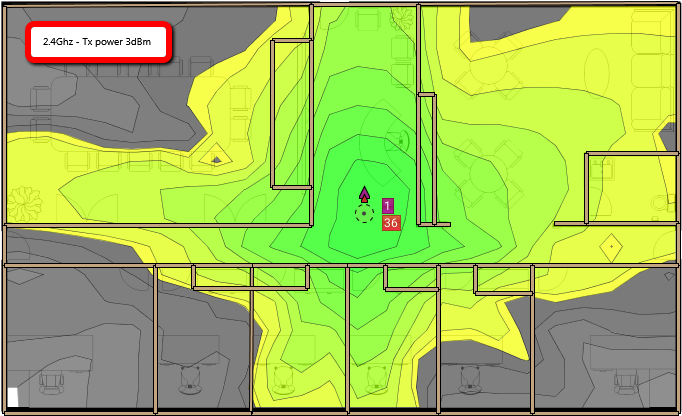
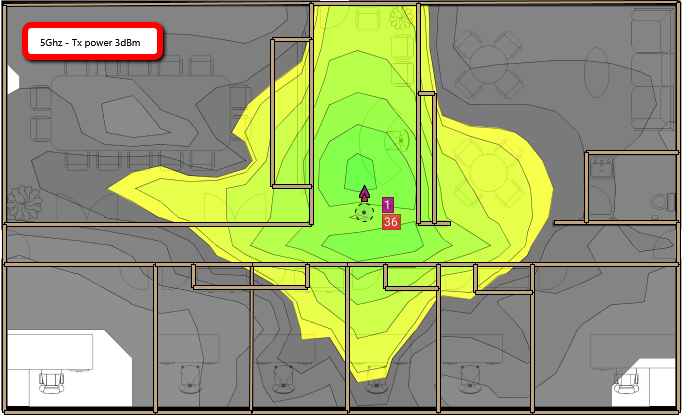
How to improve clients channel selection
Note: All the decisions for channel selection are taken only by the client.
To improve client channel selection, we can use the following solutions:
Solution 1 – Client configuration:
Most of all the new drivers have Preferred Band and Roaming Aggressiveness configurations.
Preferred Band – We can set what will be the preferred band 2.4Ghz or 5Ghz.
Roaming Aggressiveness – We can select what will be the threshold for roaming to the better access point with a stronger signal.
Configuration:
- Go to Device Manager.
- Right click on your wireless driver – > Properties.
- Under Advanced tab, we can find Preferred Band and Roaming Aggressiveness configurations
Preferred Band
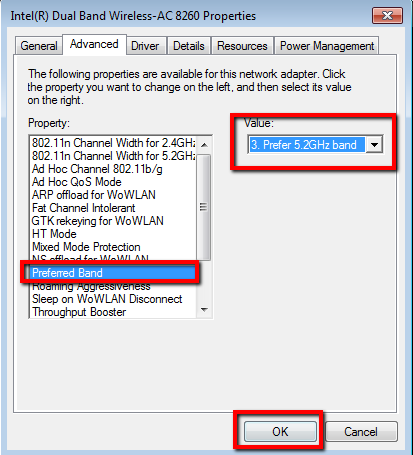
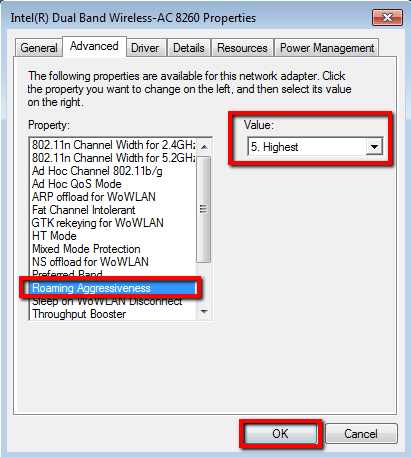
4. After we configure Preferred Band to use 5Ghz and Roaming Aggressiveness level to “high” our wireless adapter will prefer to use 5Ghz (and roam faster to next access point.
Solution 2 – Wireless Infrastructure:
If we want to see more clients selecting 5Ghz, we will need to adjust the maximum transmit power of both bands.
By adjusting the transmit power our goal is to provide better coverage/signal strength on 5Ghz.
Example:
Transmit power changed from 3dBm to 18dBm
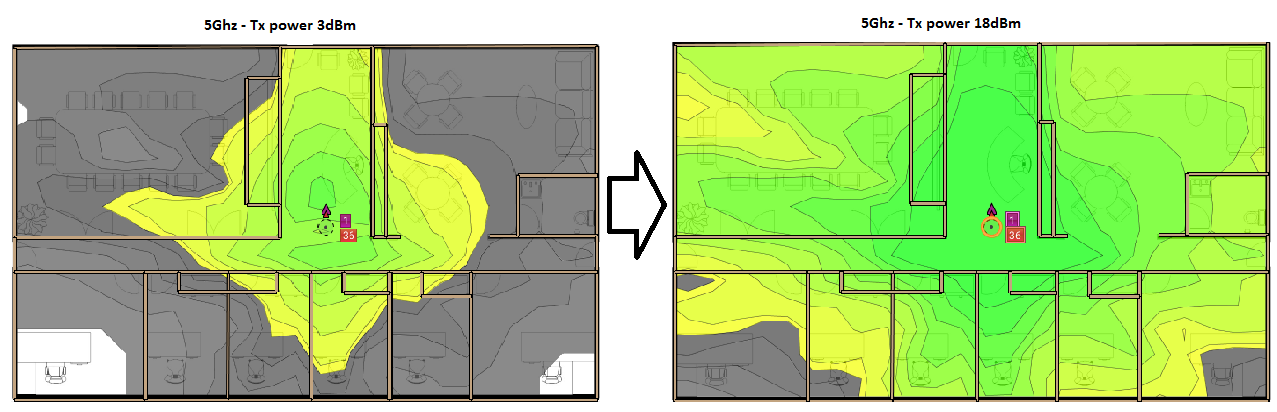
No changes in Transmit power on 2.4 GHz (3dBm)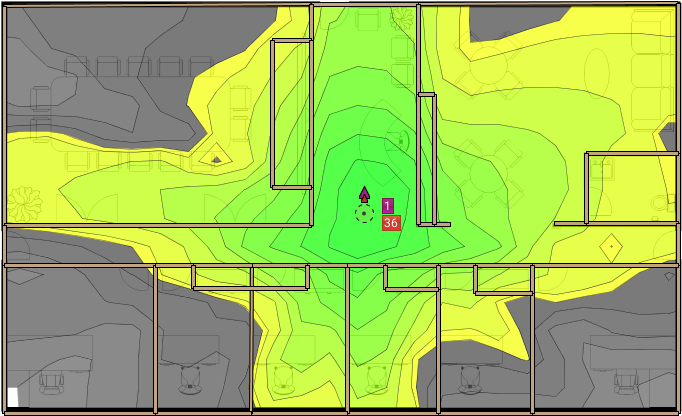
As we can see in the pictures above, we able to find optimal transmit power for both bands and trigger the clients to choose 5 GHz band.
Solution 3 – Wireless Infrastructure – Band select:
Most of the new devices have a feature called Band-Select.
This feature can force our wireless client to use 5 GHz band.
During our tests, we found that this feature will provide us with expected results only in a specific configuration.
I the following topic we will review our test results, and we will provide the best configuration for Band select feature.
