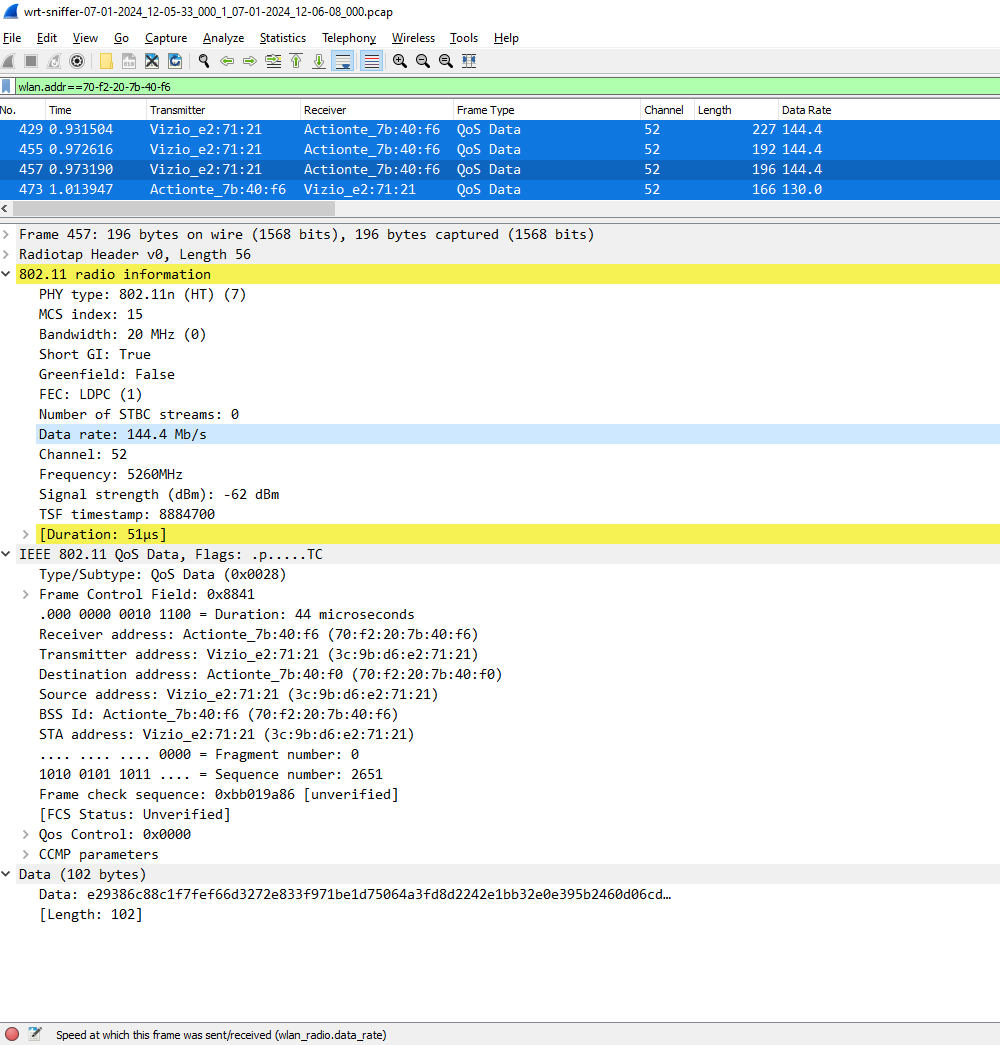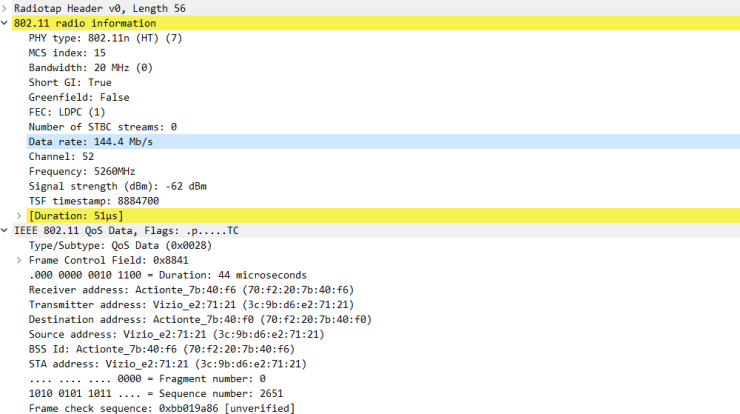
Intel Wireless Reporting Tool
Recently internal Intel engineering tool called WRT (Wireless Reporting Tool) was shared with an organization I work for.
I will demonstrate the purpose and how it works.
WRT contains a function to put an Intel adapter (such as AX201, AX211) into Over The Air (OTA) sniffer mode.
Installation process
Start WRT2_Install.exe installer and choose options that apply best to your environment.
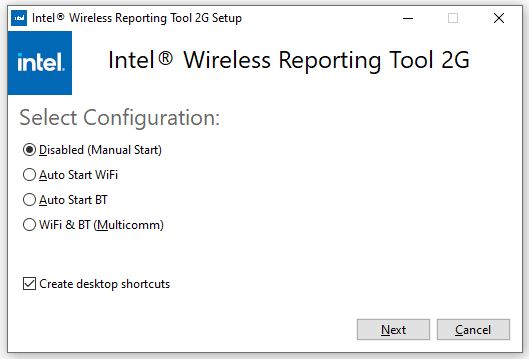
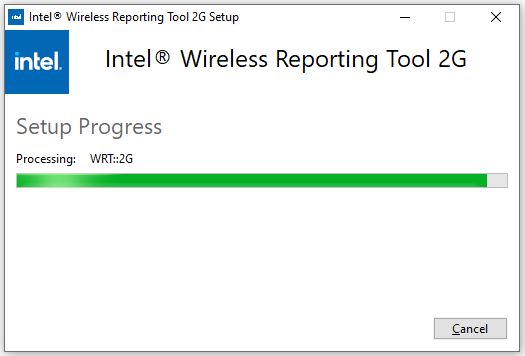
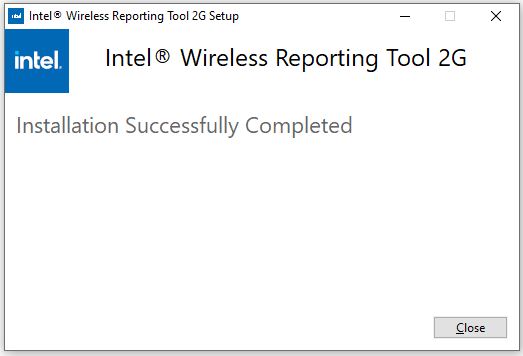
Launching
Once installation is complete launch WRT via a desktop icon, which will show up after successful installation.
![]()
WRT launches in a browser window in Offline mode. Switch to Online mode.
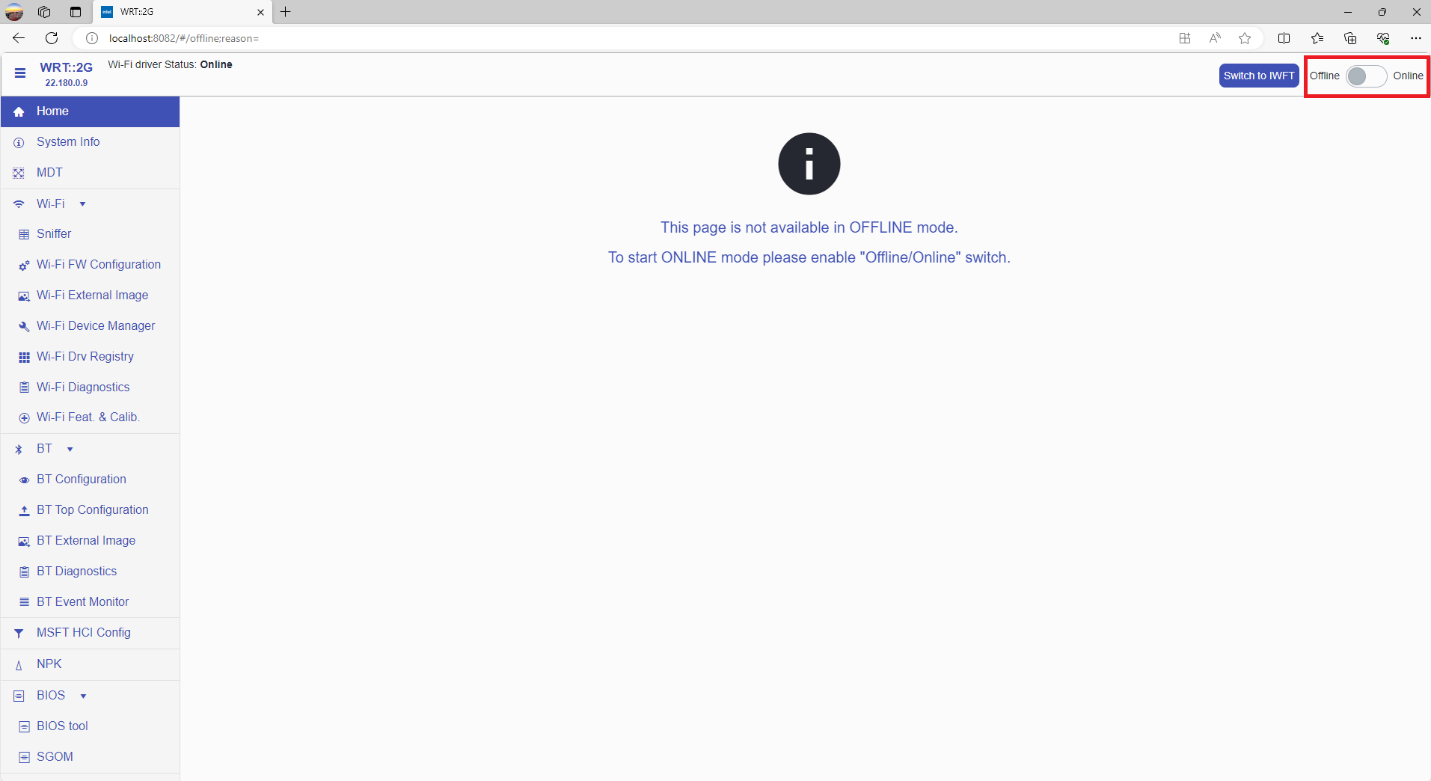
Frames Capturing
To start capturing the frames select Sniffer on the left. Select Enable Sniffer. Set the Band, Bandwidth, and Channel as desired. Click Start record. The number of Frames counter below will increment.
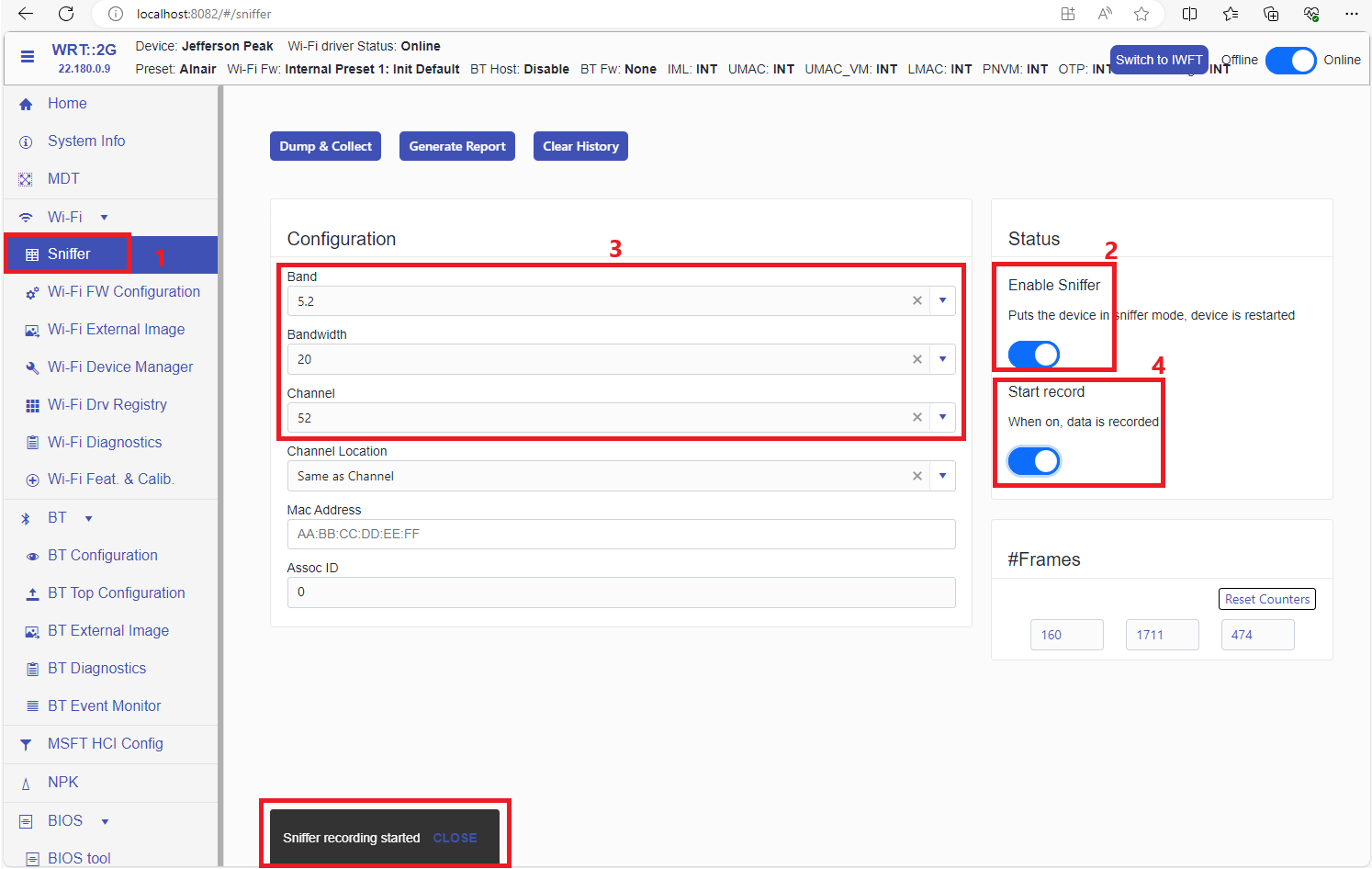
In this example capturing on channel 52 in the 5 GHz band was chosen, as my home network was set on channel 52.
Once done with capturing the frames, uncheck the Start record.
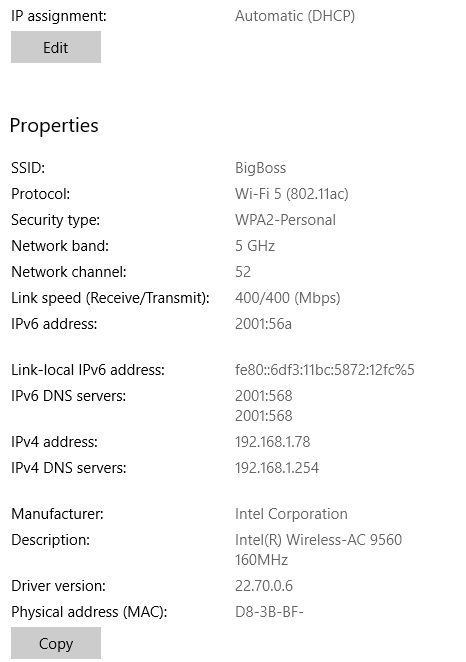
Once done with capturing the frames, uncheck the Start record. Message will flash at the bottom of the screen indicating the location where the file is stored. Go to the file location and open it in Wireshark, now you can start examining the frames.
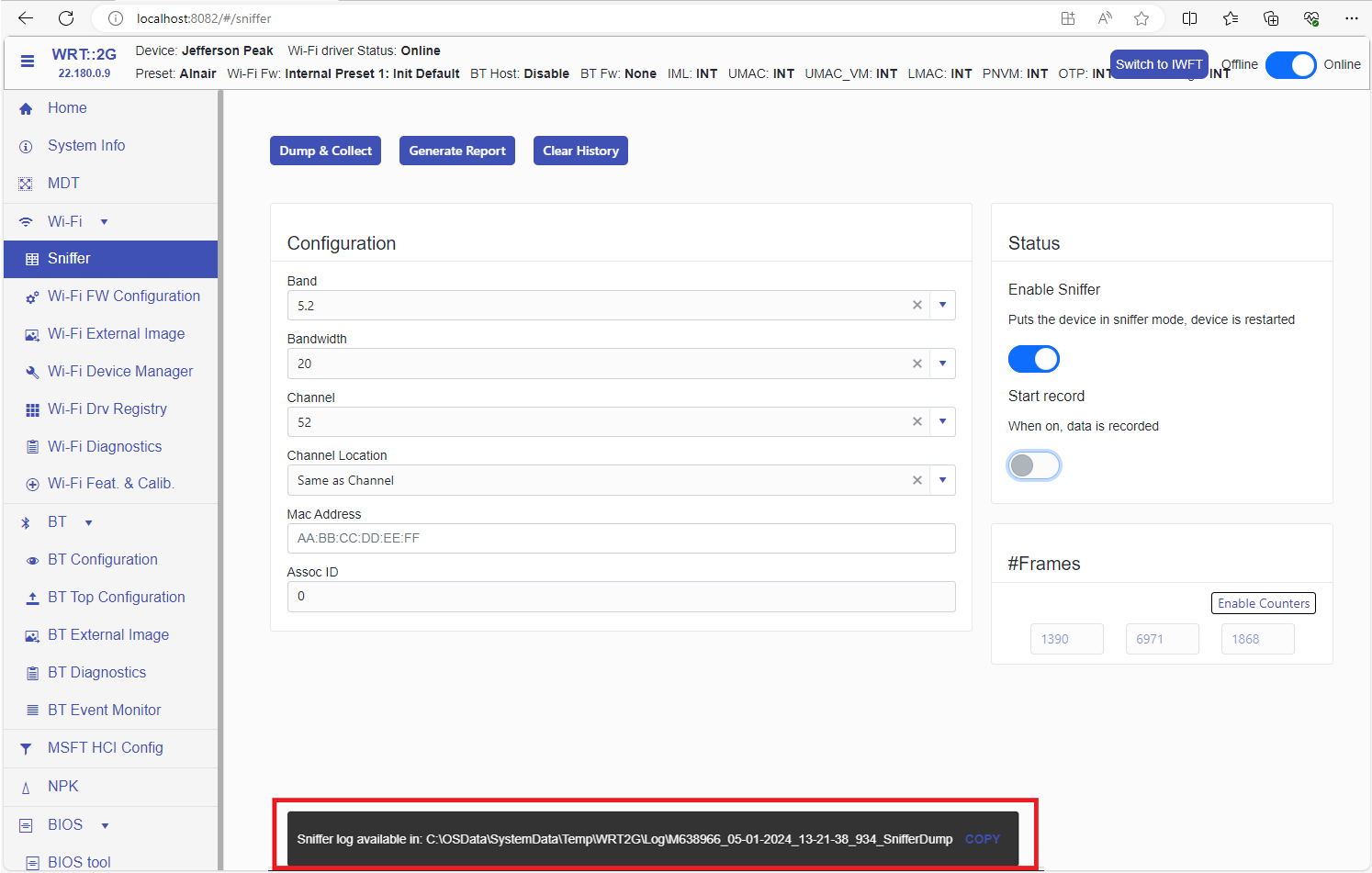
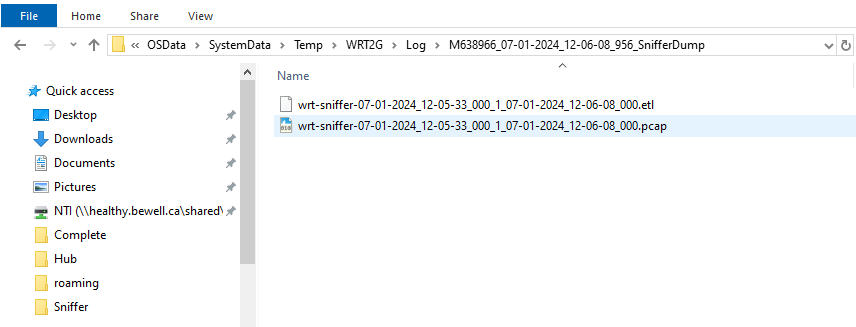
Packet details example
Example shows the QoS Data frame captured on channel 52 using Intel WRT